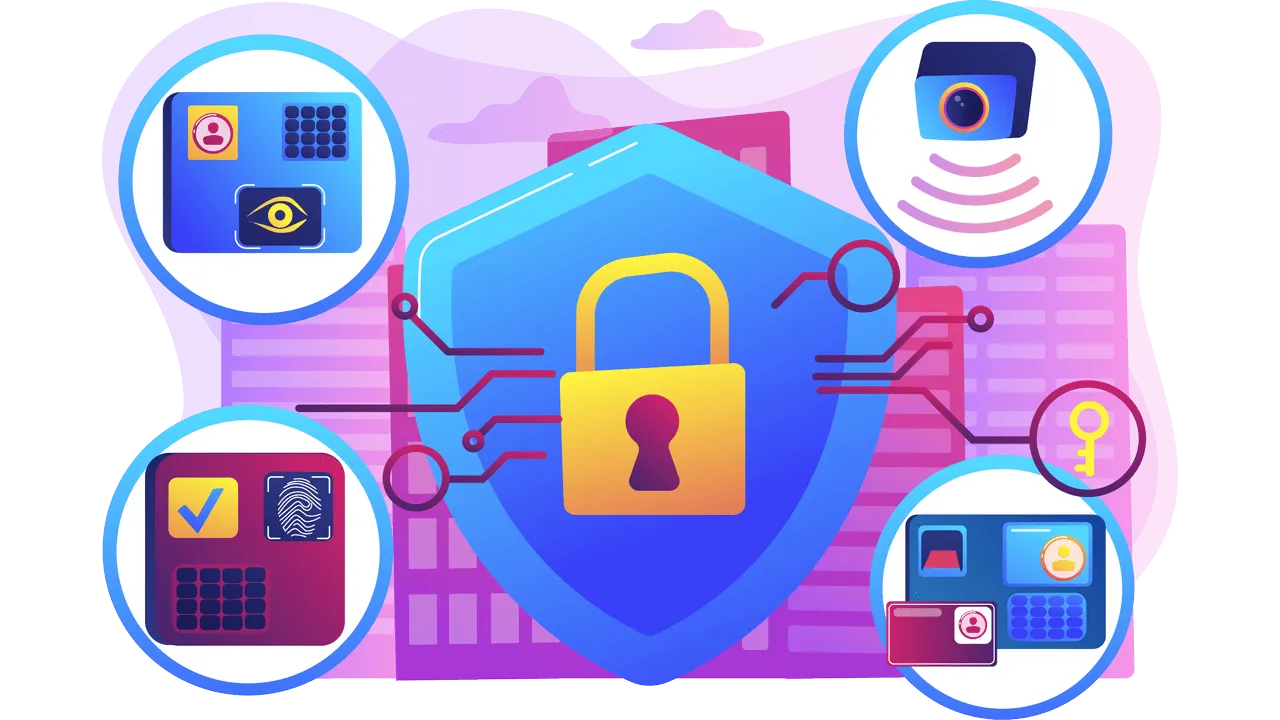Ads, ads, ads... they are everywhere. Buy this, do that, spend your money on things you don't ever need and be happy. 🥴 Are you happy?) No! Because to be happy you need to buy something 🤑, right now! This is exactly what the advertisement tells you.
Have you ever found yourself in a situation where you start searching for something and after a few hours you completely forget why are you there and what you are looking for? Because you clicked on “the most important ad of your life”, hit the “Read more” button, and that's it, you're already in someone's conversion funnel, forgetting about everything else. 😵
...Several hours of your life were wasted and there is no refund policy for this. Because of one shinyannoying ad. You're not alone.)
Why should we care about the advertising we see online?
- Performance & Efficiency. Your and Your Device's.
Ads really loads your device and slow down web browser. It's true. It “eats” your internet traffic, drains your battery and slow down your browsing experience by decreasing web pages load speed.
Not to mention that it distracts our attention and prevents us from concentrating on the tasks that really matter. Especially if you work online remotely. - Influence on Decisions & Psychological Effect.
Ads can shape what you buy, what news you see, even which opinions you're exposed to. Constant personalized ads can feel invasive or manipulative. They are designed not just to show you a product, but to exploit people's vulnerabilities and addictions (gambling, alcohol, obesity, congenital disability) by creating a sense of need, urgency or social pressure. - Time & Money Wasting.
Many ads promote low-quality or misleading items that don't match the promise. Customers end up spending extra on returns, replacements or simply losing money, while also wasting time dealing with shipping delays and customer service. Is those Popit, Spinner, Labubu “antistress” toys was really useful? - Security & Finance Risks.
Cybercriminals often use hacked advertising networks to distribute malware. Fraudulent sellers offer fake, low-quality or non-existent products. They use manipulated reviews, misleading advertising or fake websites to appear legitimate. Even though advertising platforms are “fighting” this, these guys continue to look for workarounds. And they spend a lot of money on advertising platforms, don't they? - Massive Data Trail You Leave Behind.
The most ads you see are not random; they are hyper-targeted. This targeting is only possible because companies are constantly collecting vast amounts of information about you. A detailed digital profile of you exists, which is often bought and sold by data brokers without your direct knowledge.
We have no control over what “big tech” companies do with our data, and no one knows how this data will be used in the near future.
Who am I to tell you all of this?
I am a full-stack web developer with over 10 years of experience. For the last five years, I have worked with many digital marketing companies that sell various types of products through online advertising channels. Oh Yeah, I've been there, gambling ads, webcams, crypto, mobile applications, online games ads, any sort of goods: from underwear against 5G radiation to “health pills” and “body creams”, even advertising and PR for politicians. So yes, I know this "kitchen" details, from inside ...and I hate ads 😁
- Cookies - small files stored in your browser that remember what sites you visit and what products you looked at.
- Tracking pixels - tiny invisible images on a webpage that tell advertisers you opened a page or email.
- Device fingerprinting - collecting details like your screen size, browser version and fonts to create a unique "fingerprint" of your device.
- IP address tracking - using your internet address to guess your location and link your visits across websites.
- Login tracking - when you sign in with the same account (Google, Facebook, etc.) on multiple sites, your activity can be connected.
- App trackers - code inside mobile apps that sends data about what you do in the app back to advertisers.
- Location tracking - using GPS or Wi-Fi data from your phone to know where you are and serve location-based ads.
- Cross-device tracking - linking your activity from phone, tablet and computer using shared accounts, Wi-Fi or behavioral patterns.
As you can see, it is impossible to completely avoid tracking. Even for a web browser, not to mention applications on mobile devices and operating systems themselves. But we can block most known advertising and reduce the amount of personal data transmitted.
Standard ad tracking flow:
- You click an ad – when you tap a banner or link, a special tag (like a UTM or tracking ID) is added to the URL.
- Online tracker software records your visit – a tracking system (e.g., Voluum, Google, Facebook) saves info: where you came from, what ad you saw, what device you use.
- Cookies or IDs follow you – a small file in your browser or a mobile ID keeps you “marked,” so the system knows it’s still you when you move around.
- You take action – if you buy, sign up or install an app, the tracker records this as a “conversion.”
- Attribution – the system connects your action back to the original ad and campaign so the advertiser sees which ad worked.
If you want to know more tech details about some of the tracking ways with real examples, read this article section.
Advanced tracking, like fingerprinting, works without cookies. Instead of leaving a file on your device, it builds a unique “fingerprint” from your system details.
- When you visit a site, your browser shares info automatically: screen size, fonts, language, device model, OS, IP address, plugins, etc.
- The tracker combines all these little details into one unique ID — like a digital fingerprint.
- Even if you block cookies or clear history, the site can still recognize you the next time because your fingerprint looks the same, because this is a fingerprint of your browser+system+hardware.
If you want to know more about “fingerprinting”, explore BrowserLeaks project.
How to Block Ads and Set Up Tracking Protection in Your Browser
If we're talking about privacy oriented web browsers, in general, you have few options: Firefox and Brave(Chrome-like). There are mobile versions of these browsers available on Google Play for Android or App Store for IOS. There are also a lot of good web browsers like LibreWolf, Ungoogled Chromium, Iridium Browser, Operaless privacy, DuckDuckGo Browser for mobile. And I'm using a lot of them for the specific purposes, each of them has unique options and settings, but it's about the same: ad blocking and privacy protection. And when we're talking about user experience... well... the best soft is that you know better than others.
Show detailed comparison of popular browsers?
| Feature / Browser | Brave | Firefox | Opera | Tor Browser |
|---|---|---|---|---|
| Ownership | Brave Software (USA) | Mozilla Foundation (non-profit, USA) | Opera Software (Chinese consortium since 2016) | Tor Project (non-profit, USA) |
| Open Source | mostly | ✔️ fully | partially | ✔️ fully |
| Default Privacy | Strong: ad/tracker blocking, fingerprint protection | Medium: strong with hardening | Weak: telemetry, VPN(proxy) | 🔒 Very strong: Tor routing, anti-fingerprinting |
| Ad/Tracker Blocking | Built-in, aggressive | ETP / extensions | Built-in, basic | Fully anonymous design |
| VPN / Proxy | No built-in (but extensions) | No built-in (but extensions) | 🌐 Built-in proxy VPN | 🌐 All traffic via Tor network |
| Speed | Fast (Chromium) | Medium (config-dependent) | Fast (Chromium) | 🐢 Slow (Tor overhead) |
| Anonymity | Medium–High | Medium (can be hardened) | Low | Very High |
| Customizability | Low–Medium | 🛠️ Very High | Medium | Low |
| Best For | Everyday private browsing & ad-blocking | Privacy-conscious power users | Convenience, casual browsing | Maximum anonymity & censorship bypass |
Tip: For stricter privacy on Firefox, consider hardened profiles (ETP Strict, Resist Fingerprinting, container tabs).
| Browser | Default tracking protection | Fingerprinting defenses | Network/IP protection | Telemetry by default | Open source | Key trade-offs | Best for |
|---|---|---|---|---|---|---|---|
| Tor Browser | Very strong (uniform anti-tracking) | Strong (canvas + font + timing normalization) | Routes all traffic via Tor network | No | Yes (Firefox ESR base + Tor patches) | Slow; many sites break; logins and streaming often blocked | Maximum anonymity and censorship bypass |
| Brave | Strong (Shields block ads, trackers, cross-site) | Strong (farbling + protections on by default) | Optional: Tor private window; IP not hidden by default | Minimal | Mostly | Some sites need Shields tweaks; optional ads ecosystem | High privacy with daily usability and speed |
| Firefox | Strong (ETP + Total Cookie Protection) | Good (resistFingerprinting optional) | No built-in IP masking; add-ons or VPN needed | Some (can be disabled) | Yes | Needs manual hardening for maximum privacy | Customizable privacy with rich extensions |
| Opera | Moderate (ad/tracker blocker optional) | Basic | Built-in “VPN” is a browser proxy (not system-wide) | Yes | No (closed source core) | Privacy features tied to proprietary services | Convenience features over strict privacy |
Tor Browser if your threat model requires the highest level of anonymity. It is essential for activists, journalists or anyone bypassing severe censorship. It's overkill for everyday shopping and browsing.
Firefox (and harden it) if you are technically inclined, value an open web not dominated by Chromium, and want the most control over your privacy settings. It's the best balance of strong privacy and daily usability. If you choose Firefox as your default browser (which I use and recommend), there is a good article about Firefox settings for productivity and privacy. Quick Tip: enable Strict ETP and search for
about:confighardening guides.Brave if you want a "install and go" privacy experience that feels fast and familiar (like Chrome). Its defaults are excellent and it requires almost no tweaking to be very effective. It's the best choice for most people seeking easy privacy.
Opera it's less about privacy, but more about convenience. Its data collection policies make it not so trustworthy for a user prioritizing privacy. But it has a Chinese consortium owner(for some people it's matters) and a possibilities to customize built-in ad blocker with more strict rules, to use Chrome like ads-blocking/anti-tracking extensions, and it has a free "VPN"(technically it's a browser proxy) which can be used in a wide range of tasks.
We're not considering Google Chrome despite its popularity because this is a Google owned software, and this guys is #1 user data collecting machine in the world. You can also install some ad blocking extensions for Chrome. But it remains a powerful browser for convenience and compatibility, not for complete ads-off/privacy-focused browsing experience.
The truth is that there is no anonymity on the Internet if you want to use it comfortably. Windows OS collects data, MacOS collects data, all web browsers collects data, and you can't avoid this.
This is today's reality. The main question is how it affects you and your life.
If you're not tech person, you can skip the next few chapters and read about a simple all-in-one solution.If you are paranoid about this and want more anonymity, try to research about Tor, Antidetect browsers, Virtual machine-based anti-detection(for example, by VektorT13), try open sourced Linux-like operating systems or go into deep with Kali Linux. But for all of this you need to know a lot of technical things at least at an intermediate level. It's not just about installing Ubuntu into Virtualbox, it's about a completely different interaction with the familiar online world.
The more privacy you have, the less enjoyable you feel as a user.
Browser Extensions for Ad Blocking, Antitracking and Privacy
So, if you want to browse the Internet the way you are used to, but without annoying ads, you first need to install additional extensions for your web browser.
This is the basis:- uBlock Origin - ad blocker, privacy protection; available only in Firefox.
- AdGuard AdBlocker - ad blocker, antitracking, privacy and malware protection.
- Privacy Badger - ad blocker, privacy protection.
- Decentraleyes - protect your privacy, improves web pages loading speed.
- For additional privacy protection against cookie-less tracking:
- CanvasBlocker - advanced fingerprint & privacy protection; for Firefox users.
- Canvas Blocker, Fingerprint Spoofer - canvas fingerprint protection; for Opera/Brave users.
This extensions works out-of-the-box, but some of them require additional configuration to get the most out of their features. Go through each option, read the description carefully and turn on what you need.
Browser Settings for Ad Blocking, Tracking and Privacy Protection
- Block third-party cookies – stops advertisers from following you across different websites.
- Enable “Do Not Track” – sends a request to websites not to track you.
- Use strict tracking protection – available in Firefox and Brave to block known trackers automatically.
- Clear browsing data regularly – removes stored cookies, cache and history that advertisers use to profile you.
- Disable browser telemetry – turn off data collection that some browsers send back to developers.
- Limit permissions – control access to your location, camera, microphone and notifications in browser settings.
- Use private/incognito mode – prevents storing cookies and history after you close the window.
Windows OS Setup for Ad Blocking, Performance and Privacy Protection
The Internet is full of guides on how to speed up your system, disable telemetry tracking, etc. We will not go deep into these details here. We will look at a simple way to speed up the browser a little and unload the system by blocking advertising resources at the operating system level.
If you're interesting about Windows configuration take a look at O&O ShutUp10++, Winaero Tweaker or open source tools: Privatezilla, WindowsSpyBlocker, PrivateWin10, Sophia Script PowerShell. And for Android: Universal Android Debloater GUI and Universal Android Debloater Next Generation.
From my personal experience, I can say that it is best to use Windows Enterprise LTSC version. In 2025 I'm still running Windows 10 Enterprise LTSC (version 1809), due to high stability, low consumption of system resources and a small amount of pre-installed software garbage.
There's a simple management tool, called Simple DnsCrypt. It's a flexible DNS proxy which can block access to a specific web resources by domain names. The advantages of this blocking method are that blocked advertising resources will not be available not only for the browser, but also for most programs installed on the device.
You can get a lists of curated adware/malware/fakenews/gambling/social domains at StevenBlack/hosts Github repository. Make a blacklist.txt file with “bad” domains, put it into directory with installed program(for example P:\SimpleDNSCrypt\dnscrypt-proxy\blacklist.txt) and enable "Black and white domain lists" in the SimpleDNSCrypt options to block it completely. Download example of blacklist.txt
If you are familiar with
hostsfile, this method is much better than blocking such resources inC:\Windows\System32\drivers\etc\hostsfile, because when you have a file with more than 200000 domains, which weighs about 5 MB, in the case of the hosts file, your system will start to lag(dramatically slow down) for any sort of web requests.
If you are not a techie, then as an alternative you can use paid services such as AdGuard VPN.
Downsides of Ad Blocking and Privacy Protection
- Broken pages – some web pages may not load properly if ads or tracking scripts are blocked.
- Missing content – comments or social media embeds sometimes can be hidden because they rely on third-party code.
- Anti-blocking pop-ups – occasionally, some sites detect ad blockers and show warnings or block access until you disable it.
- Extra setup – privacy tools and extensions require updates and sometimes manual adjustments to work smoothly.
- Not for mobile – this Windows+Browser configuration does not work on mobile devices.
Unified All-In-One Solution
While the “hard” way setup has some limitations and downsides, there is a simple and powerfull solution to stop seeing ads and secure your privacy. This is paid software that works on any mobile and desktop device and does not require technical skills for installation and configuration. And they has good support.)
AdGuard app blocks ads and prevents tracking even before the page loads, hides empty spaces after removing ads, speeds up page loading, and offers helpful customer support directly from the app, which is really useful. You can test it for free with a 14-day trial period to make sure, that it worth your attention.
If you don't want to mess with a lot of hardcore tech stuff, want to use your favorite browser, or need a simple out-the-box solution for any device and platform, this software is for you.
Even though it's a relatively cheap product, unlike many, it really does what it says.